Microsoft Windows 7 MRsecure automatic setup
MRU offers a secure wireless network that can be accessed by WPA compliant cards on Windows 7. Please follow the procedure listed below to enable WPA for your wireless adapter. If you have any problems please call the IT Service Desk at 403.440.6000.
If you have not done so, use the Windows Update tool or go to http://update.microsoft.com to get the newest updates or patches for your Operating System.
Visit your manufacturer's website for Windows 7 compatibility and to download and install the newest drivers or firmware for your wireless network card. Important: Get updated drivers from your manufacturer.
Note: You may have to repeat these steps several times before Windows 7 can establish a connection to MRsecure.
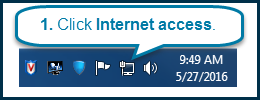
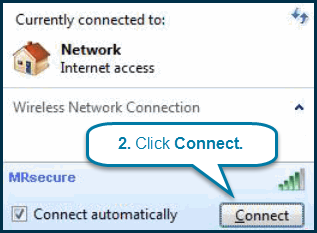
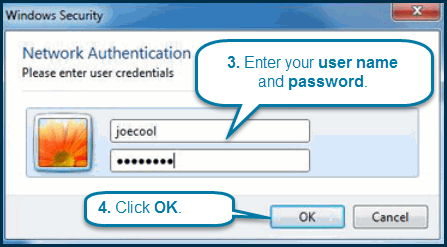
5. When prompted, click Connect.
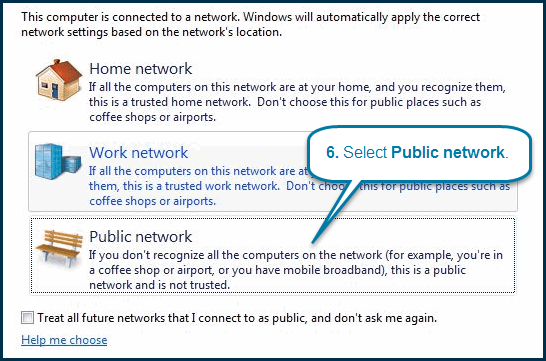
7. When the Set Network Location confirmation dialog appears, click Close located in the bottom right corner of the window.
You are now connected to MRsecure.

