Updated 08/31/21
Printer vulnerability leaves computers exposed
Researchers have disclosed to the public that there is a vulnerability in Windows related to printing. It is called PrintNightmare. It is well named as this vulnerability allows hackers to gain full control of your computer and your data without using a password. There is no patch for this. Hackers are currently taking advantage of this vulnerability and your computer is at high risk of being breached.The only way to secure your system and ensure that your computer is safe is to disable the print spooler service.
Information Technology Services has done this for all workstations on campus, however you will have to do this yourself on your home machine.
To disable the print spooler servce:
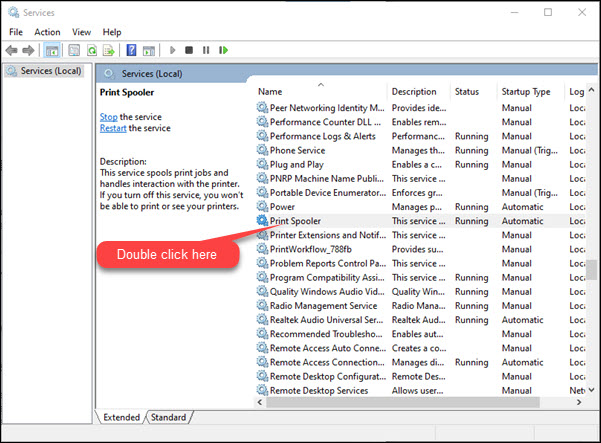
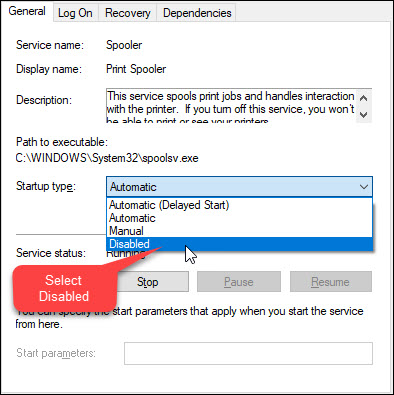
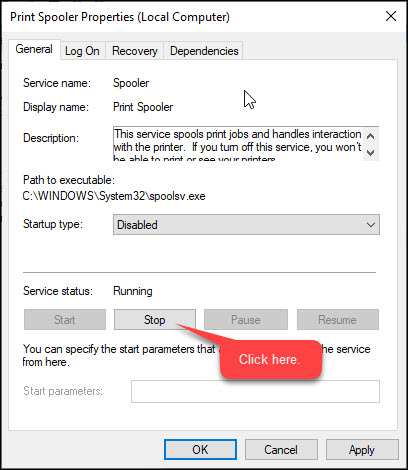
Update - new vulnerability found 08/31/21
After the July 14, 2021 Windows update was released another vulnerability was found in the print spooler service. This one poses less of a risk however it is still recommended that you keep your print spooler disabled. No action needs to be taken with MRU workstations on campus. However if you are working from home on a MRU laptop, you will not be able to connect to the campus VPN unless the print spooler service is disabled. If you need to print from your MRU laptop while on campus, you can temporarily enable the service to do so. Please ensure that you restart your machine regularly to ensure the latest Windows updates are installed.
To enable the print spooler servce:

