Blackberry MRsecure setup
MRU offers a secure wireless network that can be accessed by the Blackberry devices with WiFi support. For best results, it is recommended to only use these devices on the secure network MRsecure and not on the non-secure network MRwave. Please follow the procedure listed below to enable WPA2 for your device. If you have any problems please call 403.440.6000.
Blackberries are designed to use WiFi networks as highest priority if the connection is available.
- A Blackberry device that supports WiFi and 802.11 with WPA and PEAP.
- Important: Get updated drivers from your manufacturer or cellular provider.
Note: The following instructions are based upon Rogers Wireless Blackberry 9000 Bold devices. Not all Blackberry devices support WiFi and those that do may have different setup steps and instructions. Please consult the documentation that came with your device as well as the manufacturer's website. Additionally, you may need to upgrade your Blackberry with the latest drivers and software versions.
MRU IT does not provide support for Blackberry WiFi setup. This document is provided as general reference only.
1. Navigate to the Manage Connections section.
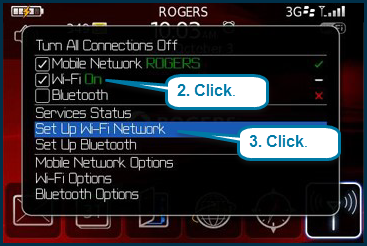
4. Click Scan For Networks and click on MRsecure when it appears.
5. Enter the following settings:
- Security type: PEAP
- Username: enter your mymru username
- Password: enter your mymru password
- CA certificate: < none selected>
- Inter link security: EAP-MS-CHAP v2
- Token: <None Selected>
- Server subject: leave blank
- Server SAN: leave blank
6. Click Connect to connect to MRsecure. Leave the next settings as default and click Next then Finish.
7. You should now be connected to the MRsecure wireless network. If you ever need to check if you are connected to MRsecure, go to the Manage Connections section again and ensure that there is a green check mark next to MRsecure. If it is not connected, try unchecking/disabling WiFi, wait a few moments, and then turn it back on again.
You are now connected to the MRSecure wireless network.

