Understanding Your Account Balance
Factors that impact your account balance include:
- Time of year when you're reviewing your account
- When or if the items have been posted (has the deposit been released or a payment applied)
- What type of student you are and your situation
- Log into your MyMRU account
- Go to Register & Pay > Pay fees > Pay now
- Select the payment term that you wish to view
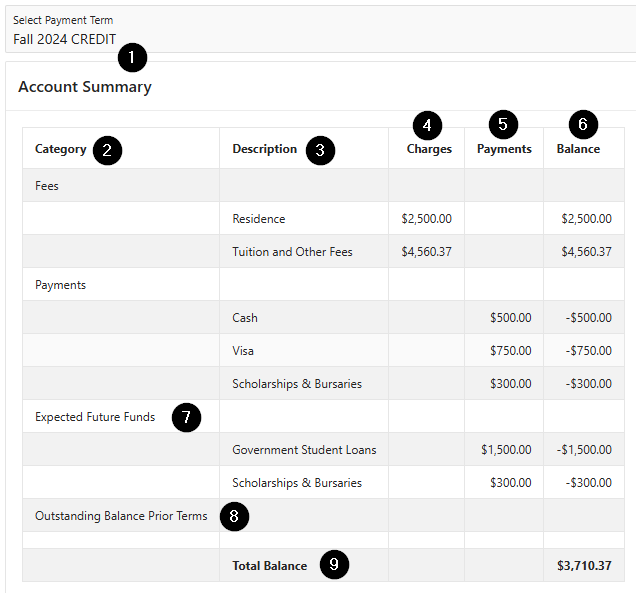
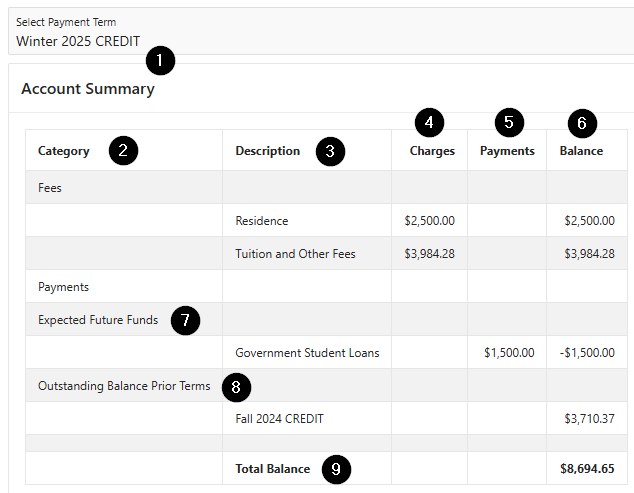
1. Account Summary - This shows what term you are looking at. In these examples, you can see the differences between what is displayed from fall to winter. For a term-to-term breakdown, visit the Account Summary page. The information displayed here can change depending on the time of year, what payments have been processed, and what term is displayed.
2. Category - This column lists the different types of transactions that are applied to your account.
- Fees - tuition, mandatory fees, application fee and others
- Payments - what has been paid toward your balance
- Expected Future Funds - funding that is pending or in process, like a student loan that is in process or a scholarship that hasn't been released yet. Here are some examples:
- Government Student Loans (includes grants)
- Scholarships & Bursaries
- Outstanding Balance Prior Terms - anything owed from a previous term.
3. Description - A description of all types of transactions applied to your account. Descriptions may include tuition, other fees and scholarships and bursaries. If you have multiple types of transactions each one will be identified: Government Student Loans, for example, or Scholarships & Bursaries.
4. Charges - The amount charged to your account based on your registration and any miscellaneous charges. For an itemized list, please refer to the Account Summary page. This can include the application fee as well as tuition and mandatory fees, for example.
5. Payments - The amount you have paid towards your account. Scholarships, bursaries or deposits will show as payments when they are released on to your account. For an itemized list, please refer to the Account Summary page.
If you have paid a deposit, such as the registration deposit, once released, it will be displayed in the payments column. Sometimes deposits are not applied to your account right away and will not be reflected in this column until they are released. See Step 3 below to learn more.
6. Balance - Shows all the debits and credits (charges and payments) which will be calculated in the Total Balance Owing below. This will vary from term to term and is carried forward from fall to winter. View the fall term only when paying for fall and the winter term only when paying for winter to avoid confusion. If you haven't yet paid for fall and you look at the winter balance owing it will include fall; you only ever need to pay for one term at a time.
The negative sign displayed before the amounts in the balance column represents a payment that has been received or expected funds from a third party (i.e. Loans or Scholarships). These funds are applied to your account, reducing the total you owe. For example, in the image above Government Student Loans ($1,500) and Scholarships & Bursaries ($300) are displayed in the balance column as negatives and are subtracted from the total balance owning. Negative amounts in the balance column reduce the amount you owe and are a good thing.
7. Expected Future Funds - Funds that are pending. These can include loans, scholarships or bursaries, or payment plans for residence. They are expected, but have not been received yet. Note: these funds are not included in future term balances until released.
8. Outstanding Balance Prior Terms - This displays any fees not yet paid from a prior term. When looking at a future term, this balance will reflect fees owed in previous terms. When looking at the current term, this balance will reflect an outstanding amount owed.
9. Total Balance, pay this amount - The total amount that you owe for all semesters that you are registered in. In the Winter 2025 example, the amount owing includes the charges and payments for the Winter, plus the unpaid charges from Fall. To find the amount you owe for Fall 2024, choose Fall 2024 when you select the payment term.
If your term balance is zero, you have paid all your fees.
If there is an amount showing as your term balance - this needs to be paid by the fee payment deadline. Ensure all deposits have been applied to your account (see Step 3).
If you have paid your tuition and your Total Balance is negative, this represents a credit balance and you may receive a refund. Refunds are processed after the reinstatement deadline and can take five to seven weeks to be completed.
Adding or dropping classes will affect how much you owe. Check your balance to ensure that you have paid for any changes made to your registration.
Important - If you are paying by using Plastiq or online banking, your account balance may take up to three business days for the payment to appear in your MyMRU account. As long as payment is received by the fee payment deadline, you will not be dropped from your course(s). If you do not pay by the deadline, you will be de-registered from all course(s) and charged a $150 re-registration fee when you re-register.
1) Go to the Student Tab
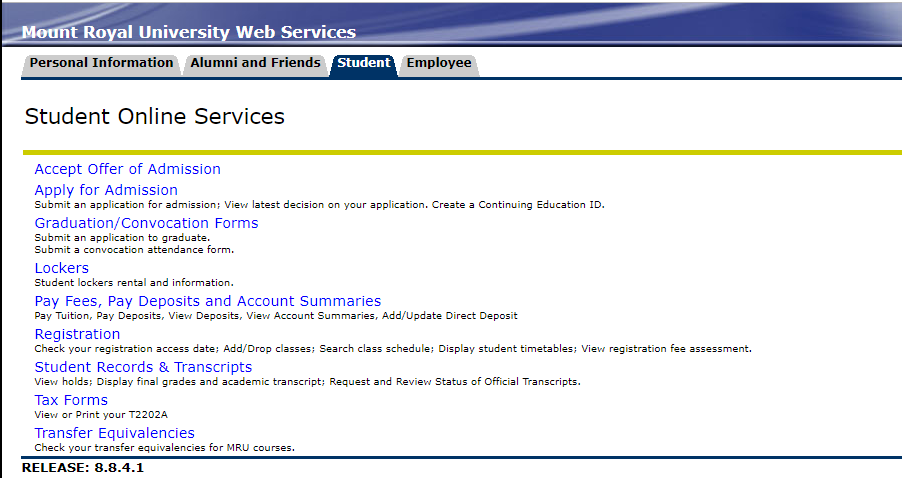
2) Select Pay Fees, Pay Deposits and Account Summaries
3) Select View Deposits
4) If the term balance is zero, then the deposit has been released to your account.
If you have a balance as shown in the example below, it has not yet been released and therefore has not been applied to your total balance owing. Copy this number down and proceed to the next step to determine what you owe.
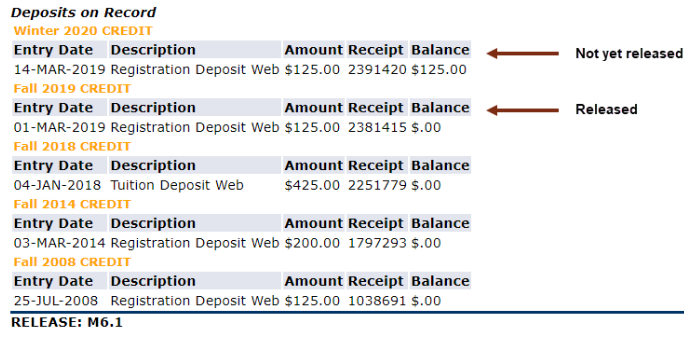
5) Go to the Pay Fees option in the Student tab.
6) Subtract the amount from step 4 from the total amount owing, pay this amount.
You will find the following sections that will help you take a closer look at your account.
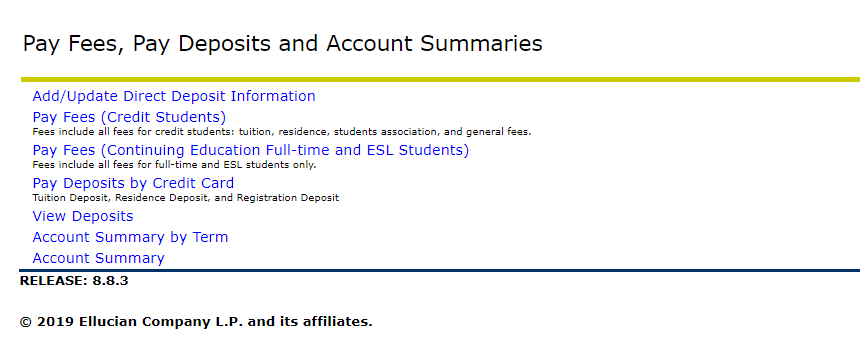
Pay Fees - Go here when you want to see what you owe for a specific term. You will also find links to pay your fees online through your bank or credit card.
Pay Deposits by Credit Card - Select this link to pay your tuition, residence and registration deposits by credit card. Deposits go towards your balance.
View Deposits - Use this page to see a list of deposits that you have paid. If the balance is zero, the deposit has been applied to your account. If the balance is not zero, it has not yet been applied. For more information see Step 3 above.
Account Summary by Term - Go here if you want to see an itemized list of your charges and payments by term. For more information on the individual costs visit our fees page.
Account Summary - If you wish to see all charges and payments made to your account since you've been a student at Mount Royal, go to this page. For more details on the individual costs visit our fees page.

